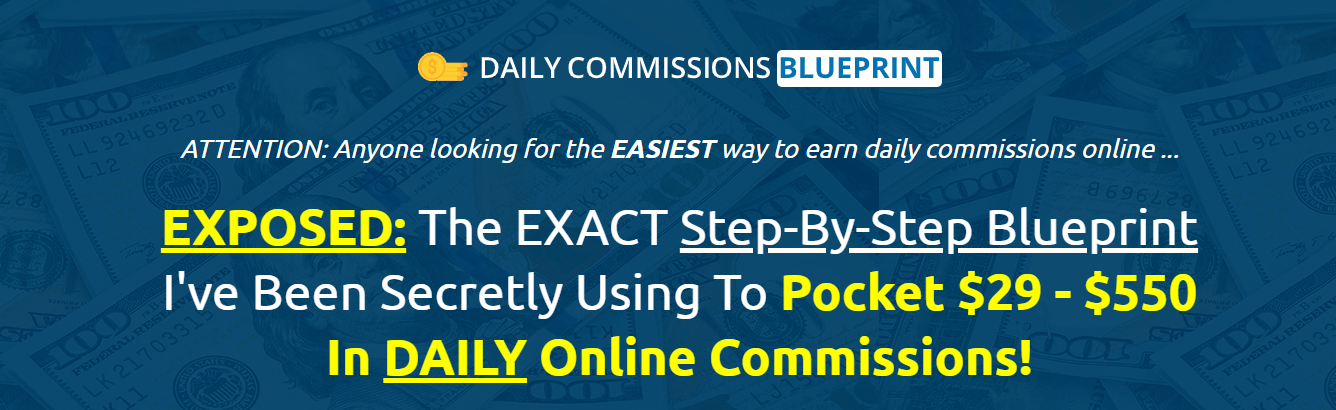Are you tired of struggling with complex layouts in CSS? Look no further!
In this article, we will show you how to harness the power of CSS Flexbox and Grid for advanced layouts. With these techniques, you’ll be able to create responsive designs, organize your content effectively, and showcase your work with ease.
Say goodbye to the limitations of traditional layout methods and embrace the freedom of Flexbox and Grid!
Understanding CSS Flexbox and Grid
To understand how to use CSS Flexbox and Grid for advanced layouts, you need to grasp the fundamentals of these powerful layout techniques. CSS Flexbox and Grid are both popular tools for creating flexible and responsive designs, but they have their own unique pros and cons.
CSS Flexbox is a one-dimensional layout system that allows you to align and distribute items within a container. It’s perfect for creating dynamic and fluid layouts, especially when dealing with complex arrangements. Flexbox gives you the freedom to easily change the order, size, and alignment of items, making it ideal for responsive designs.
On the other hand, CSS Grid is a two-dimensional layout system that allows you to create grid-based layouts. It provides a powerful way to define both rows and columns, allowing for precise control over the placement and sizing of elements. Grid is particularly useful for creating complex, grid-like structures, such as magazine layouts or image galleries.
Flexbox Vs Grid: Choosing the Right Layout Technique
When deciding between Flexbox and Grid, you should consider the specific layout requirements of your design. Both Flexbox and Grid are powerful CSS layout techniques that offer different capabilities and have their own strengths and weaknesses. To make the right choice, it’s important to understand the performance comparison and best use cases of Flexbox and Grid.
In terms of performance, Flexbox is generally faster and more efficient for simpler layouts, especially when it comes to arranging items along a single axis. It excels at creating responsive designs and handling dynamic content. On the other hand, Grid is better suited for complex layouts, where you need to create a grid-based structure with multiple rows and columns. It provides more control over the placement and alignment of items, making it ideal for creating advanced and asymmetrical designs.
When it comes to best use cases, Flexbox is great for building navigation menus, form layouts, and single-axis content alignment. It’s also well-suited for mobile-first design and creating flexible and adaptable layouts. Grid, on the other hand, is perfect for designing grid-based components like image galleries, card layouts, and magazine-style articles. It’s also excellent for creating multi-column layouts and aligning content in both horizontal and vertical axes.
Creating Responsive Layouts With Flexbox and Grid
Now let’s talk about how you can create responsive layouts using both Flexbox and Grid.
These two techniques are powerful tools that can help you design layouts that adapt to different screen sizes and devices.
Flexbox Vs. Grid
First, let’s compare the benefits of using Flexbox and Grid for creating responsive layouts. Both Flexbox and Grid offer powerful tools for creating flexible and responsive designs. However, they have some key differences that you should consider when choosing which one to use.
Here is a comparison of the pros and cons of Flexbox and Grid:
| Flexbox | Grid |
|---|---|
| Easy to learn and implement | Perfect for complex grid-based layouts |
| Provides flexibility in arranging elements | Allows for precise control over column and row placement |
| Great for one-dimensional layouts | Ideal for two-dimensional layouts |
| Works well for small-scale projects | Best suited for large-scale projects |
| Better browser support | Limited browser support for older versions |
Both Flexbox and Grid have their strengths and weaknesses, so it ultimately depends on your specific needs and the complexity of your layout. Consider experimenting with both to find which one best suits your freedom-seeking design style.
Responsive Design Techniques
To create responsive layouts with Flexbox and Grid, you can utilize various techniques and combine them effectively.
One of the key techniques is using fluid grids. With a fluid grid, you can define your layout in terms of percentages rather than fixed pixels. This allows your layout to adapt and scale seamlessly across different screen sizes.
Another important technique is the use of media queries. Media queries allow you to apply different CSS styles based on the characteristics of the device or viewport. By using media queries, you can create breakpoints at which your layout will change to accommodate different screen sizes.
This gives you the freedom to design your layout in a way that’s responsive and flexible, ensuring a great user experience on any device.
Mastering Flexbox: Essential Properties and Techniques
You should start by understanding the four essential properties of Flexbox: flex-direction, justify-content, align-items, and flex-wrap. These properties are the key to mastering flexbox and creating advanced layouts with ease.
With flex-direction, you have the freedom to choose the direction in which your elements will flow, whether it’s row, column, row-reverse, or column-reverse.
Justify-content allows you to align your elements along the main axis, giving you control over their placement in a flex container.
Align-items, on the other hand, helps you align your elements along the cross axis, giving you the power to control their vertical positioning.
Finally, flex-wrap allows you to control how your elements wrap within a flex container, giving you the flexibility to create responsive designs.
By understanding and utilizing these essential properties of flexbox, you can achieve perfect flexbox centering and flexbox alignment in your layouts, creating visually appealing and functional designs that adapt to different screen sizes and devices.
Exploring Grid: Advanced Grid Layouts Made Easy
Now, you can dive into advanced grid layouts with ease by exploring the power of CSS Grid. With CSS Grid, you have the freedom to create complex and dynamic layouts that were once difficult to achieve.
Here are some advanced grid techniques and grid layout examples to help you make the most of this powerful tool:
-
Grid Template Areas
-
Define named grid areas and easily position items within those areas.
-
Use the grid-template-areas property to create a visual representation of your grid layout.
-
Grid Auto Placement
-
Control the automatic placement of grid items within your grid container.
-
Use the grid-auto-flow property to specify how grid items should be placed.
-
Grid Line Naming
-
Assign custom names to grid lines for easier positioning and alignment.
-
Use the grid-template-rows and grid-template-columns properties to define named grid lines.
By mastering these advanced grid techniques, you can create complex and responsive layouts that adapt to different screen sizes and devices. CSS Grid gives you the freedom to design unique and visually appealing websites that stand out from the crowd.
Combining Flexbox and Grid: Unleashing the Power of Both Techniques
Combine the power of Flexbox and Grid to unleash the full potential of both techniques in your web layouts. By combining Flexbox and Grid, you can create responsive designs and implement advanced layout techniques.
Flexbox allows you to create flexible and dynamic layouts, while Grid provides a powerful grid system for precise control over the placement and alignment of elements. When used together, these techniques can give you the freedom to create complex and visually stunning web layouts.
One way to combine Flexbox and Grid is by using Flexbox to control the layout of individual items within a Grid container. For example, you can use Flexbox to align items vertically within a Grid cell, or to create flexible columns within a Grid layout.
Another way to combine Flexbox and Grid is by using Grid to create a grid-based layout, and then using Flexbox to control the alignment and spacing of items within each grid cell. This allows for more flexibility and control over the appearance of your layout.
By combining Flexbox and Grid, you can achieve a responsive design that adapts to different screen sizes and devices. Flexbox allows for fluid and flexible layouts, while Grid provides precise control over the placement and alignment of elements. This combination of techniques gives you the freedom to create advanced layouts that are both visually appealing and functional. So go ahead and unleash the power of Flexbox and Grid in your web layouts!
| Flexbox | Grid |
|---|---|
| Flexible and dynamic layouts | Powerful grid system |
| Controls individual item placement | Precise control over element placement |
| Aligns items vertically | Controls alignment and spacing of items within grid cells |
| Creates flexible columns | Creates grid-based layout |
| Fluid and flexible layouts | Adapts to different screen sizes and devices |
Designing Multi-Column Layouts With Flexbox and Grid
Create multi-column layouts with Flexbox and Grid to easily arrange content in columns on your webpages. Designing magazine layouts has never been easier with the combined power of Flexbox and Grid.
Here’s how you can implement masonry grid layouts using these techniques:
-
Flexbox:
-
Use the
display: flex;property on the container element to create a flexible layout. -
Set the
flex-directionproperty torowto arrange items horizontally orcolumnto stack items vertically. -
Utilize the
flex-wrapproperty to create multiple rows or columns as needed. -
Grid:
-
Apply the
display: grid;property on the container element to create a grid layout. -
Define the number of columns using the
grid-template-columnsproperty and specify their width. -
Use the
grid-template-rowsproperty to set the height of each row if needed.
By combining Flexbox and Grid, you can create complex multi-column layouts that adapt to different screen sizes and provide a seamless reading experience. With the freedom to arrange content in various column configurations, you can effortlessly design magazine layouts that captivate your audience.
Implement masonry grid layouts effortlessly using these powerful CSS techniques.
Flexbox and Grid for Navigation Menus: Best Practices
To ensure an optimal user experience, it’s essential to optimize your navigation menus using Flexbox and Grid’s best practices.
When it comes to designing dropdown menus, there are a few key tips to keep in mind.
First, make sure to use a consistent and intuitive structure for your menu items. Group related items together and provide clear labels for each category. This will help users easily find what they’re looking for and navigate through your site effortlessly.
Secondly, consider using hover effects or animations to indicate dropdown functionality. When a user hovers over a menu item, it should be clear that there are additional options available. This can be achieved through subtle changes in color, underlines, or even sliding transitions.
Lastly, pay attention to the styling of your navigation links. Use contrasting colors or bold fonts to make them stand out, and ensure that they’re easily clickable on both desktop and mobile devices.
Building Complex Grid Systems With CSS Grid
To truly achieve advanced and dynamic layouts, you must leverage the power of CSS Grid to build complex grid systems. CSS Grid provides a flexible and powerful way to create responsive grid systems that adapt to different screen sizes and orientations. With CSS Grid, you have complete control over the placement and alignment of elements within the grid, allowing you to create intricate and visually appealing designs.
To build responsive grid systems with CSS Grid, consider the following:
-
Define the grid: Start by defining the grid container and setting up the desired number of columns and rows. This will serve as the foundation for your grid system.
-
Place grid items: Use the grid placement properties, such as
grid-columnandgrid-row, to position grid items within the grid. This allows you to control the layout and order of your content.
Implementing grid-based navigation is another powerful feature of CSS Grid. You can create menus and navigation bars with ease using CSS Grid. Here’s how:
-
Create a grid container: Set up a grid container for your navigation menu. Define the number of columns and rows based on your design requirements.
-
Place navigation items: Use the grid placement properties to position the navigation items within the grid. You can easily create a horizontal or vertical menu layout by adjusting the grid properties.
By building responsive grid systems and implementing grid-based navigation using CSS Grid, you can unlock endless possibilities for creating complex and visually stunning layouts.
Flexbox and Grid for Image Galleries: Showcasing Your Work
Now let’s talk about how you can use CSS Flexbox and Grid to create stunning image galleries that showcase your work.
With responsive image scaling, you can ensure that your images look great on any device, from smartphones to desktops.
Additionally, you can easily align your grid items to create visually pleasing layouts that highlight your photography or artwork.
Responsive Image Scaling
Showcasing Your Work with responsive image scaling in image galleries is a crucial aspect of creating a visually appealing and user-friendly website. By implementing responsive image scaling, you can ensure that your images adapt and resize seamlessly across different devices and screen sizes.
This not only improves the overall user experience but also contributes to faster loading times and improved performance.
To effectively optimize your images for responsiveness in image galleries, consider the following:
-
Utilize image optimization techniques: Compress and optimize your images to reduce file size without sacrificing quality. This helps to improve page load times and ensures your images look great on all devices.
-
Implement responsive typography: Ensure that the text accompanying your images adjusts appropriately to different screen sizes. Use CSS media queries and fluid typography techniques to achieve this.
Grid Item Alignment
First, ensure that your grid items are aligned properly using flexbox or grid. Grid item alignment allows you to control the position of your content within the grid, giving you the freedom to create visually appealing layouts. With vertical alignment, you can easily align your grid items along the vertical axis, whether it’s at the top, middle, or bottom of the grid. Horizontal alignment, on the other hand, enables you to align your items along the horizontal axis, such as left, center, or right. By using flexbox or grid, you have the flexibility to adjust the alignment of your grid items, giving your image galleries a polished and professional look.
Here’s an example of a 3 column and 3 row grid item alignment:
| 1 | 2 | 3 |
| 4 | 5 | 6 |
| 7 | 8 | 9 |
Creating Dynamic and Adaptive Forms With Flexbox and Grid
Start by using two flex containers to create a dynamic and adaptive form layout. Flexbox and Grid provide powerful tools to design forms that can adjust to different screen sizes and user inputs. Here’s how you can achieve this:
-
Flex Containers: Use two flex containers to structure your form layout. The first container will hold the form fields, while the second container will handle the form controls like buttons or checkboxes. This separation allows for easy repositioning and resizing of form elements as needed.
-
Dynamic Form Validation: Implement dynamic form validation to provide real-time feedback to users. Use JavaScript or CSS pseudo-classes like ‘:valid’ and ‘:invalid’ to style form fields based on their validity. This approach ensures that users can easily identify and correct any errors in their inputs.
-
Adaptive Form Layouts: Utilize media queries to create adaptive form layouts. By defining different styles for different screen sizes, you can ensure that your form looks and functions optimally on various devices. For example, you can stack form fields vertically on smaller screens and display them side by side on larger screens.
Creating dynamic and adaptive forms with Flexbox and Grid gives you the freedom to design user-friendly experiences that seamlessly adapt to different devices and user inputs. So go ahead and experiment with these techniques to create forms that are both aesthetically pleasing and highly functional.
Flexbox and Grid for Card Layouts: Organizing Content Effectively
To effectively organize content in card layouts using Flexbox and Grid, you can use a combination of double prepositions and coordinating conjunctions. By utilizing these techniques, you can create visually appealing and user-friendly card layouts that effectively organize your content.
When organizing cards, it’s important to consider the hierarchy of information and the flow of content. Flexbox and Grid provide powerful tools for achieving this. With Flexbox, you can easily align and distribute elements within a card, allowing you to create a consistent and balanced layout. Grid, on the other hand, enables you to create a grid-like structure for your cards, making it easy to align and position them in a way that maximizes space and readability.
In card layout design, it’s essential to strike a balance between aesthetics and functionality. Flexbox and Grid allow you to achieve this balance by providing the flexibility to customize the layout according to your specific needs. You can easily adjust the size and position of cards, ensuring that they fit seamlessly within the overall design.
In conclusion, organizing cards effectively in a card layout design can be accomplished using Flexbox and Grid. By utilizing the double prepositions and coordinating conjunctions offered by these CSS techniques, you can create visually appealing and user-friendly card layouts that effectively organize your content.
Optimizing Performance With Flexbox and Grid: Tips and Tricks
Now let’s talk about how you can optimize performance with Flexbox and Grid.
There are a few key points to keep in mind.
First, minimizing repaints and reflows can greatly improve the speed of your layout.
Secondly, make sure you’re using the space efficiently by using properties like flex-grow and grid-template-columns.
Minimizing Repaints and Reflows
Use these tips and tricks to minimize repaints and reflows when optimizing performance with Flexbox and Grid. By reducing render blocking resources and optimizing CSS animations, you can ensure a smoother and faster browsing experience for your users.
Here are some strategies to achieve this:
-
Reducing render blocking resources:
-
Inline critical CSS to eliminate the need for additional HTTP requests.
-
Use asynchronous loading for non-critical resources like fonts and scripts.
-
Optimizing CSS animations:
-
Use hardware-accelerated properties like
transformandopacityto improve animation performance. -
Utilize the
will-changeproperty to let the browser know in advance which properties will be animated.
Efficient Use of Space
Make sure your elements are efficiently using space by utilizing the flexibility of Flexbox and the grid system. Space optimization is crucial for maximizing layout efficiency and creating a visually appealing design. By understanding the capabilities of Flexbox and the grid system, you can effectively organize and arrange your elements to make the most of the available space.
To help you visualize this concept, consider the following table:
| CSS Flexbox | CSS Grid |
|---|---|
| One-dimensional | Two-dimensional |
| Flexible | Powerful |
| Easy to use | Precise |
Flexbox allows you to arrange elements in a single row or column, while the grid system provides a two-dimensional layout. By combining these techniques, you can create complex and responsive designs that adapt to different screen sizes.
Reducing Unnecessary Nesting
Avoid nesting elements unnecessarily with Flexbox and Grid, as it can impact performance and slow down your layout. Reducing nesting can greatly improve the readability of your code and make it easier to maintain.
Here are some tips to help you reduce unnecessary nesting:
-
Use the
flexproperty wisely: -
Instead of wrapping elements in unnecessary containers, use the
flexproperty to control the layout within a single container. -
Utilize the
flex-directionproperty to change the direction of your layout, without the need for additional nested containers. -
Take advantage of Grid’s ability to create complex layouts:
-
Grid allows you to create multiple rows and columns without the need for nested containers.
-
Use the
grid-template-areasproperty to define the placement of your elements within the grid.
Frequently Asked Questions
How Can I Use CSS Flexbox and Grid to Create Complex Grid Systems?
You can create complex grid systems using CSS Flexbox and Grid. With Flexbox, you can easily build multi-column layouts. Grid allows you to create responsive image galleries. Enjoy the freedom of advanced layout design.
What Are the Best Practices for Designing Navigation Menus Using Flexbox and Grid?
To design navigation menus using flexbox and grid, follow these best practices. Use flexbox for single-level menus and grid for multi-level menus. For example, flexbox makes it easy to create a horizontal menu, while grid allows for more complex layouts. Enjoy the freedom of flexible designs!
How Can I Use Flexbox and Grid to Create Dynamic and Adaptive Forms?
To create dynamic forms with adaptive layouts, use flexbox and grid. Allow users the freedom to interact with your forms seamlessly, as they adjust and respond to different screen sizes and device orientations.
What Are Some Tips and Tricks for Optimizing Performance When Using Flexbox and Grid?
To optimize performance when using flexbox and grid, make sure to minimize the number of nested elements, use appropriate sizing units, and avoid unnecessary calculations. Troubleshoot issues by inspecting element styles and reviewing browser compatibility.
How Can I Effectively Organize Content in Card Layouts Using Flexbox and Grid?
To effectively organize content in card layouts, use flexbox and grid. You’ll have the freedom to arrange elements in any desired order, creating visually appealing and responsive designs that engage your audience.